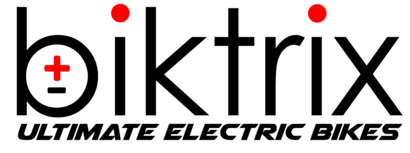Introduction
In some cases you may need to flash new firmware onto a Bafang display due to differences in features and settings. Follow this guide for instructions on how to do so!
To do this, you will need:
A Bafang BESST Tool
The eBike Display needing to have firmware re-flashed
A PC running Windows 10/11 OR a MAC with OSX
It's easiest if you can move this close to your ebike (or your eBike close to it) for programming
The BESST PRO Application installed on the Computer you are using for programming
This program can be downloaded here: https://www.bafang-e.com/en/oem-area/service/besst-pro
A Programming File for your eBike Display
Attached is a file for the "Bafang DPC 010 Display". If you need a file for a different display, please reach out to Biktrix Support

Step 1
Locate your display and find the wires coming out of the back. Trace the wire until you find a connector.
There may be couduit or wrap around the wires leading up to this - carefully unravel this until you locate the connector.
Disconnect the connector - this can be done by pulling the connector straight apart or gently wiggling it to loosen the seal, then pulling it apart
DO NOT TWIST THIS APART TO DISCONNECT IT!
Optional: Remove your display from the eBike's handlebars using an Allen Key. If you do this, you can bring the display itself to your computer to perform the programming steps.

Step 2
Take your BESST to your PC that has the BESST PRO application installed on it. Connect the included USB cord into the BESST Tool.
Plug the BESST Tool into a USB port on your PC. The lights on the tool should illuminate once you do this.
Plug the connector from your eBike Display into the corresponding connector on the BESST Tool, shown on the second image

Step 3
Open the "BESST Pro" application on your computer and select "Offline Login".
On the "Firmware Update" tab of the BESST Pro application, select HMI. Then click on Local Update.
After clicking Local Update, you will be prompted to locate a file. Select the .bin programming file you want to reflash the display with in this file selection window.
Click the "Confirm" button. You will get a pop up to confirm the update, click "Confirm" again. Advance to the next step in this guide and the programming procss.

Step 4
Once you confirm the update, the new firmware will be downloaded to the BESST tool. You should hear a short beep if this is successful.
If you hear a buzzer sound after a long while and nothing appears on the screen, the firmware was not downloaded successfully. Click reset and perform the previous steps again.
When the update is successfully downloaded to the BESST tool the firmware will automatically download to the display and the update will begin. Progress will be shown on the BESST Pro application.
If the progress bar does not start within 10 seconds, please unplug and reconnect the DISPLAY connector as shown in the second image here.
You will hear a short BEEP from theBESST Tool if the update is successful. If a buzzer noise comes from the tool, then the update has failed. Press and hold the RESET Button on the BESST Tool (shown in the THURD image here) and repeat the steps for connecting and uploading the firmware again.
Step 5
With the firmware re-flashed successfully, you can close the BESST PRO application on your computer and unplug the BESST Tool from your coputer.
Unplug your display from the BESST Tool.
Reconnect the display to your eBike. Ensure everything turns on and functions, then go and ride!